Dynamic Open Graph Images in WordPress
Crafting the perfect Open Graph (OG) image for every piece of content on your WordPress site can be a daunting and time-consuming task. As businesses strive to stand out on social media, the need for visually appealing and relevant OG images becomes crucial. What if there was a way to streamline this process, saving precious time while maintaining the impact of your social media presence?
The Solution: A WordPress Plugin for Automated OG Image Creation
Enter the OpenGraph.xyz WordPress plugin – your dynamic solution to effortlessly generate OG images. This innovative plugin simplifies the process, allowing you to select from pre-designed templates or create custom ones that automatically adapt to each piece of content on your site.
Transform Your Social Sharing Cards
The difference the OpenGraph.xyz plugin makes is visually striking. Here's a quick glimpse of how your social sharing cards can transform from bland to brilliant:
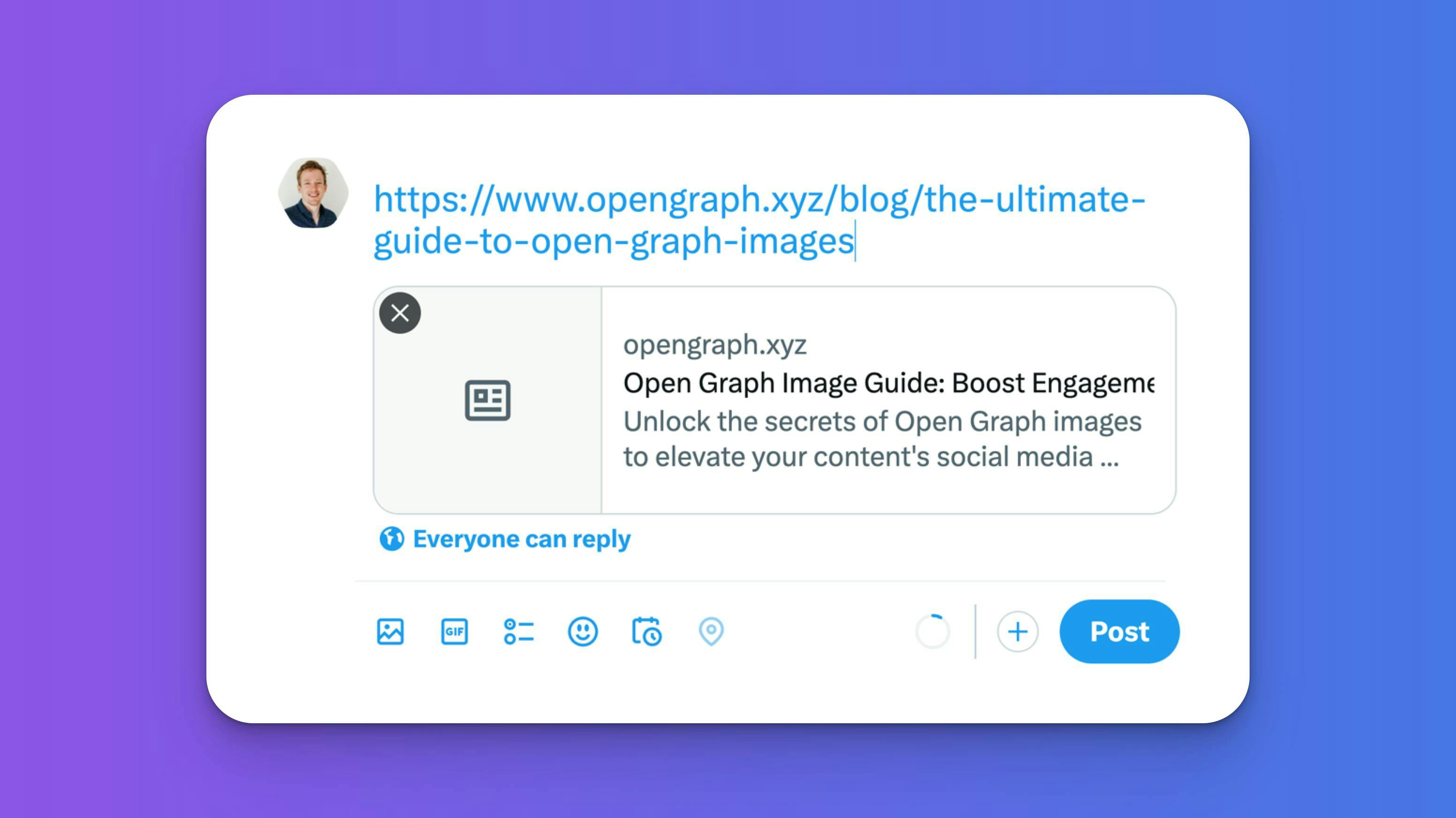
Before: A generic, unengaging social sharing card.
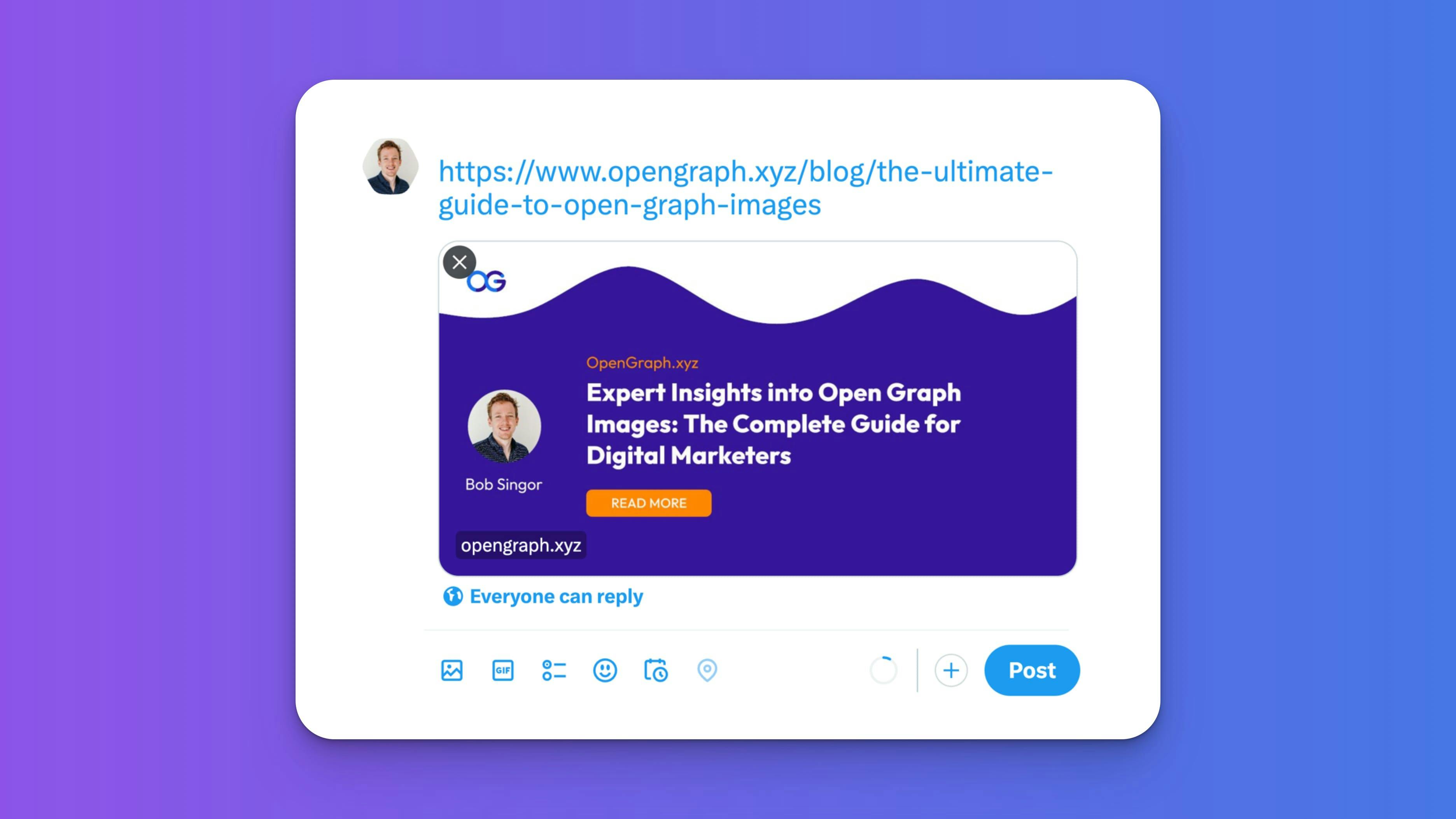
After: A vibrant, custom Open Graph image that captures attention.
Getting Started with Dynamic Open Graph Images on Your WordPress Site
Ready to elevate your website's social media appeal? Let’s walk through the simple steps to get the OpenGraph.xyz plugin up and running on your WordPress site.
Option 1: Install Directly from WordPress
Great news! Our plugin is now available in the WordPress repository, making installation easier than ever.
- Log in to your WordPress dashboard.
- Navigate to 'Plugins' > 'Add New'.
- In the search bar, type "OpenGraph.xyz".
- Look for our plugin in the search results and click "Install Now".
Option 2: Manual Download and Installation
If you prefer to download the plugin first:
- Visit the official WordPress plugin page for OpenGraph.xyz:
- Click the "Download" button to get the plugin zip file.
- In your WordPress dashboard, go to 'Plugins' > 'Add New' > 'Upload Plugin'.
- Choose the downloaded zip file and click 'Install Now'.
Activate the Plugin
Once the installation is complete, click 'Activate Plugin'.
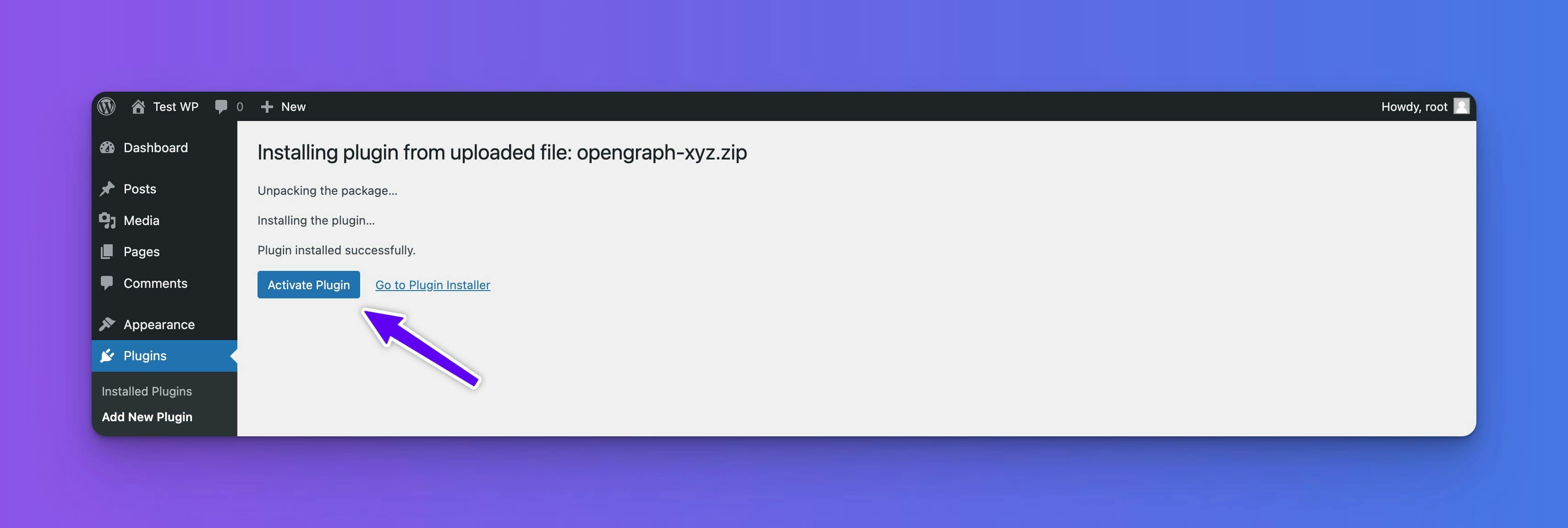
Go back into your OpenGraph.xyz dashboard and navigate to the settings area. Click on the 'API Keys' tab, and generate an API Key. Make sure to copy the API Key to your clipboard.


Then go back into your WP dashboard, click on the OpenGraph.xyz settings tab, and paste in the API key you copied. Click 'Save Changes'.

Selecting a Template and Linking Variables
The beauty of OpenGraph.xyz lies in its ability to dynamically generate OG images that align with your content. To get started, you need to select a template and link the variables in the OG image to your WordPress variables.
Why Link Variables?
Linking variables ensures that each Open Graph image reflects the specific content it represents. For instance, linking the 'title' variable to your post title ensures that each social sharing card displays the unique title of each post.
Step 1: Choosing a Template
- Navigate to the Template Selection: In your WordPress dashboard, click on the OpenGraph.xyz menu item.
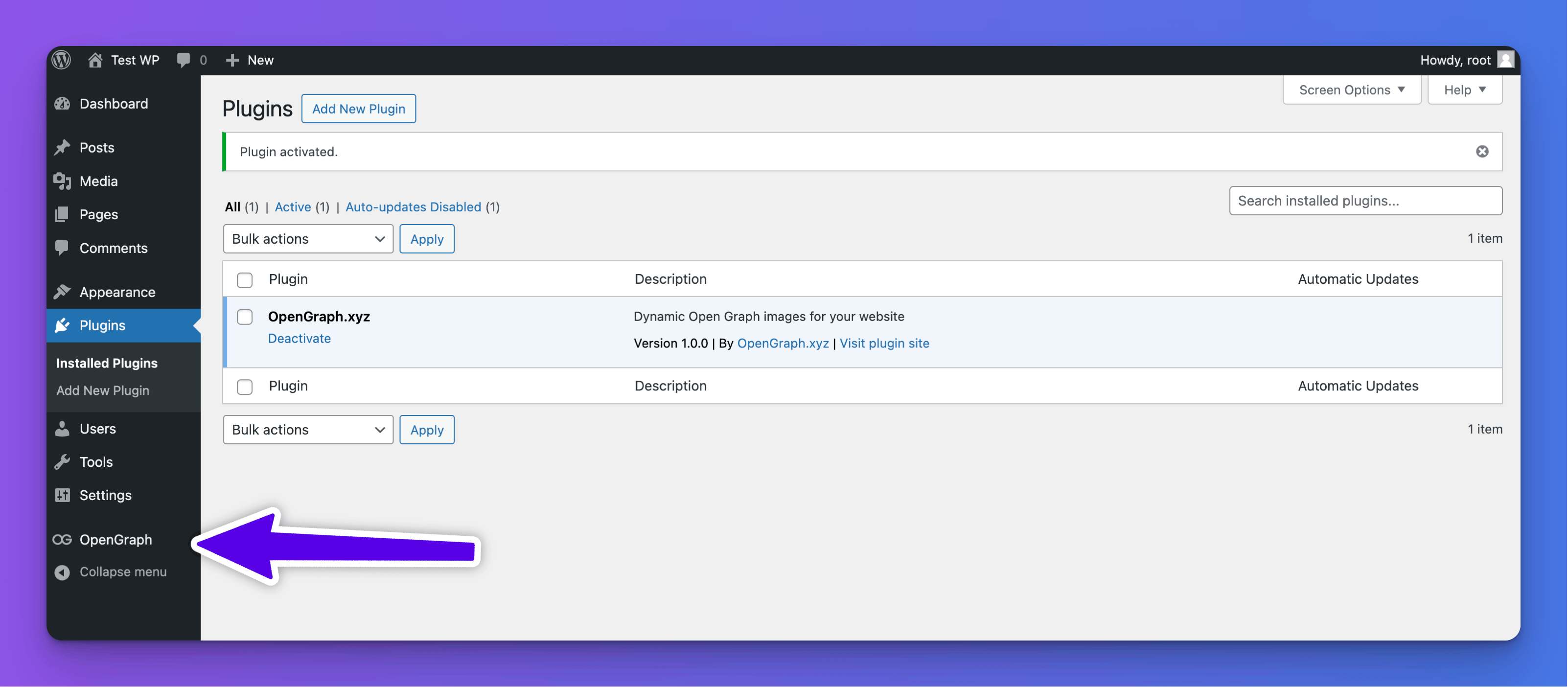
- Select 'Add New Template': This will open a gallery of available templates.
- Choose Your Template: Browse through the templates and select one that suits your brand or content style.
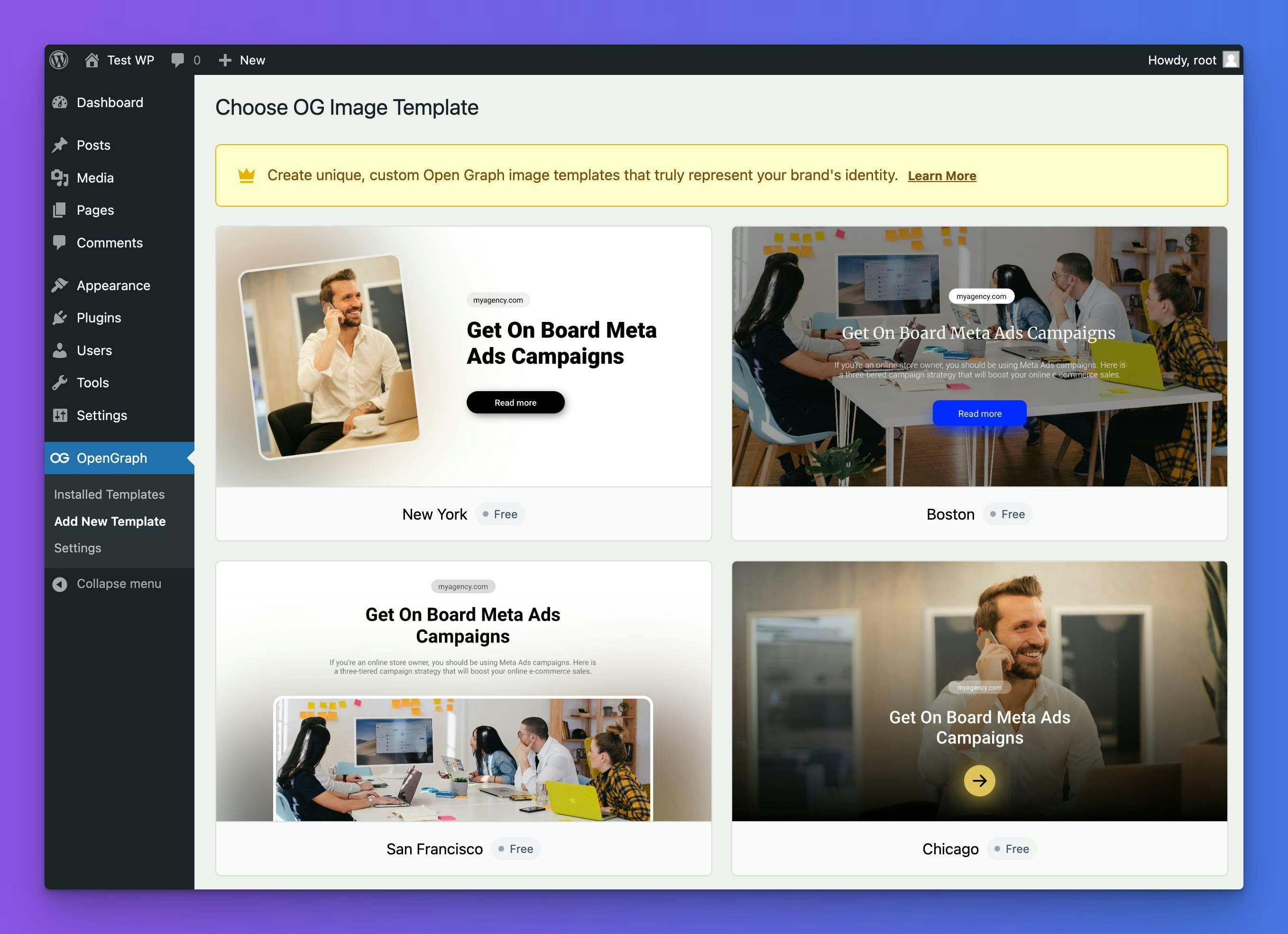
Step 2: Linking WordPress Variables
After selecting a template, it’s time to link WordPress variables to your OG image template.
- Access Template Settings: Once a template is selected, you’ll be taken to a settings page where you can link variables.
- Link Variables: For each element in the template (like title, author, or featured image), select the corresponding WordPress variable.
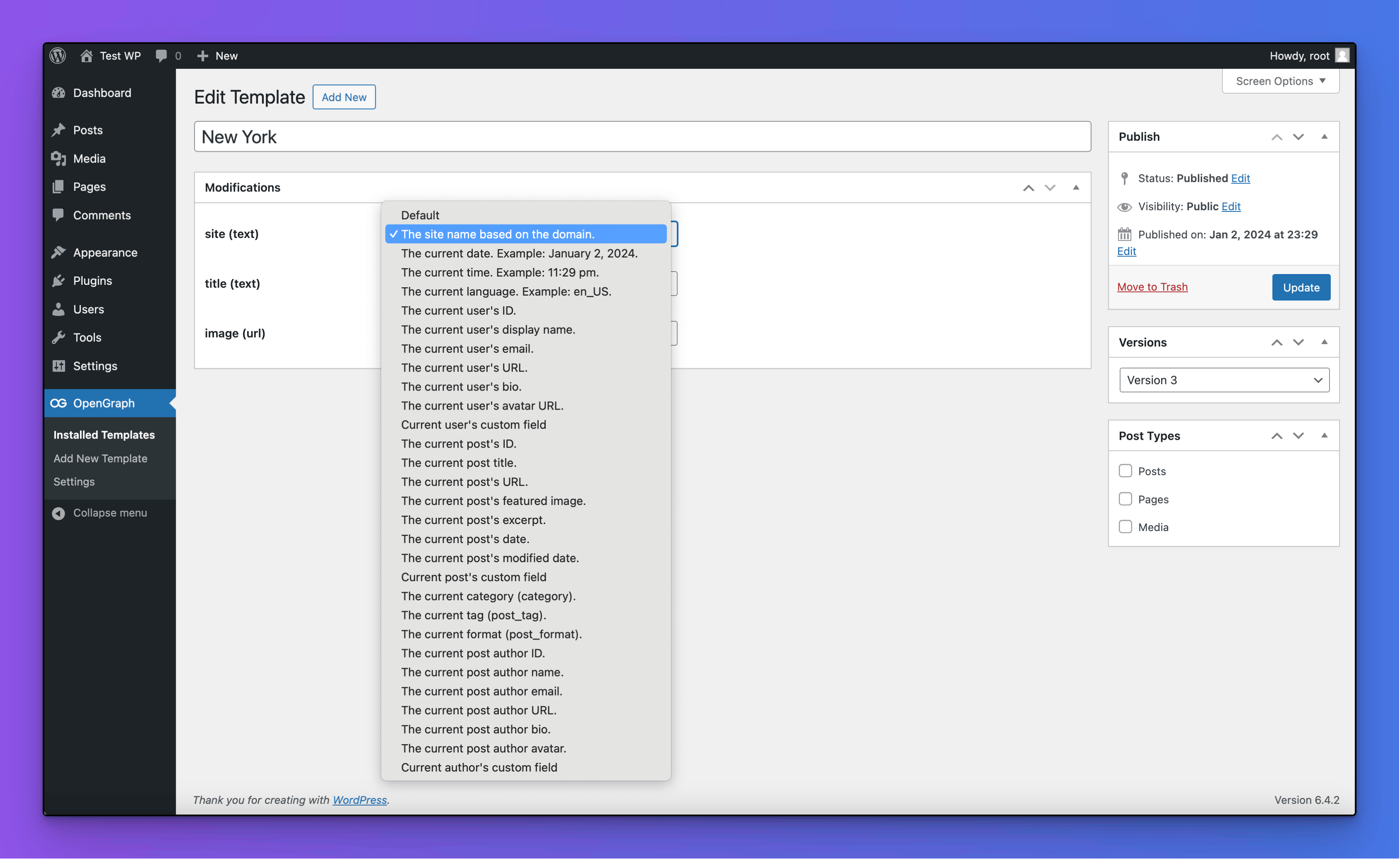
Why This Matters This step is crucial as it automates the process of creating unique OG images for each piece of content. By linking variables, your selected template will automatically populate with relevant data from each post, creating distinct and engaging social sharing cards.
Step 3: Selecting Post Types
Determine which types of posts will use this template. This step ensures that your template is applied only to the content you want.
- Choose Post Types: In the template settings, look for the section labeled 'Post Types'.
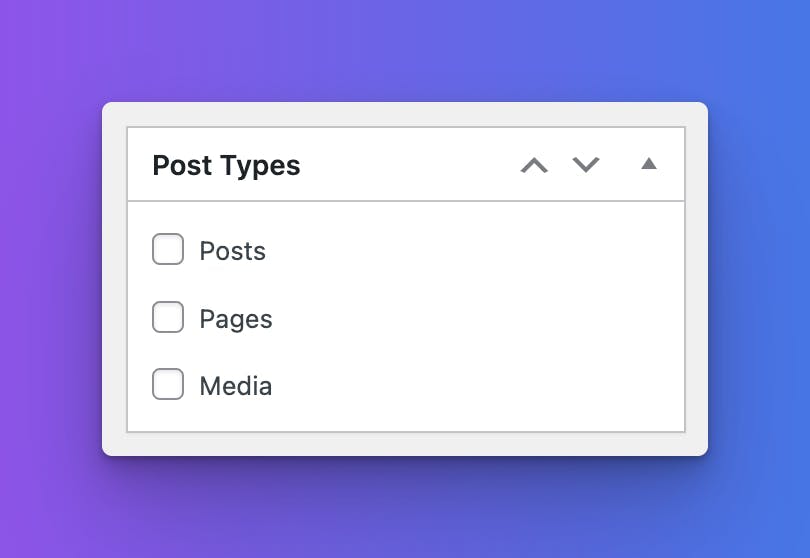
- Select Relevant Types: Check the boxes next to the post types you want to use with this template (e.g., posts, pages, custom post types).
Step 4: Updating Your Settings
Finally, save your changes to apply the template.
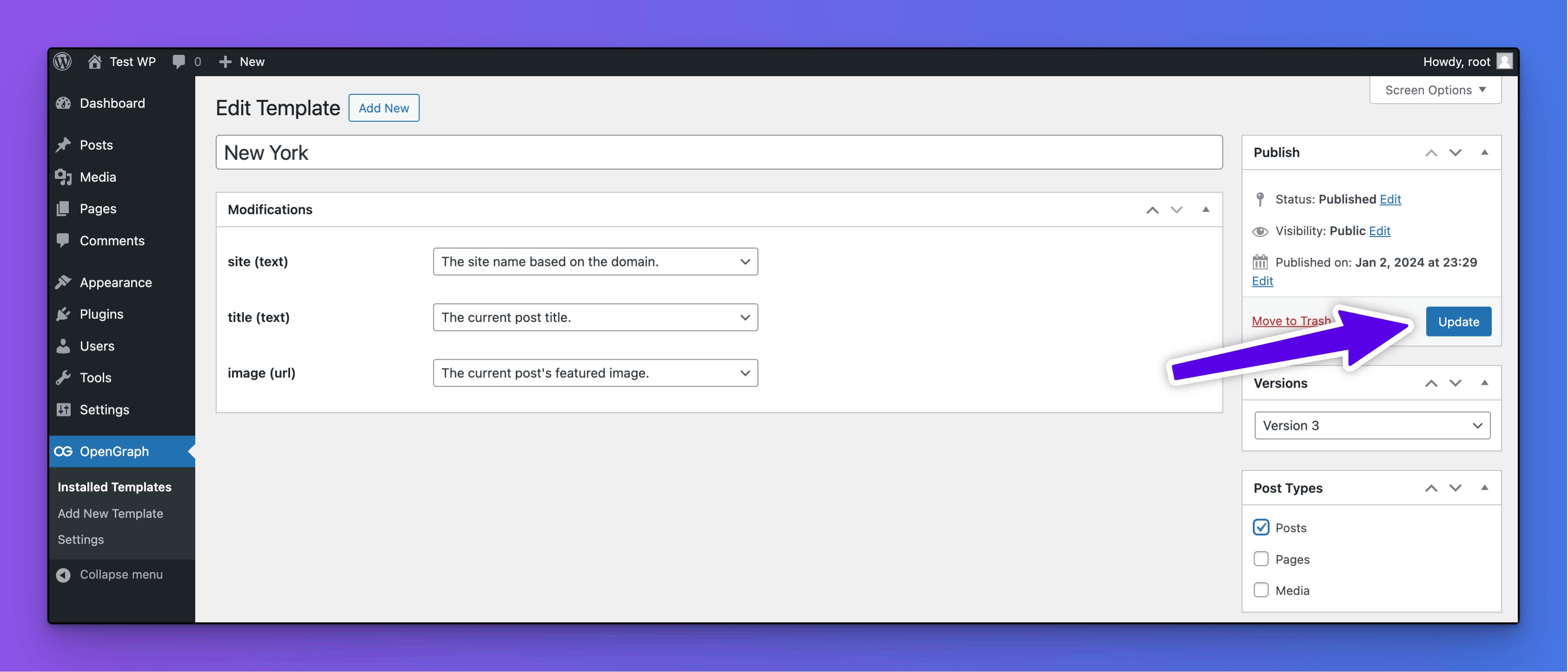
Click the 'Update' Button: Once all settings are configured, click the 'Update' button to save your changes.
Seeing the Results
After completing the installation and configuration of your template, it’s time to see the results of your efforts.
- Testing with OpenGraph.xyz: To further inspect how your OG images appear on social media, head over to OpenGraph.xyz. Here, you can enter your website's URL and get a preview of how your site’s content will appear on different social platforms.
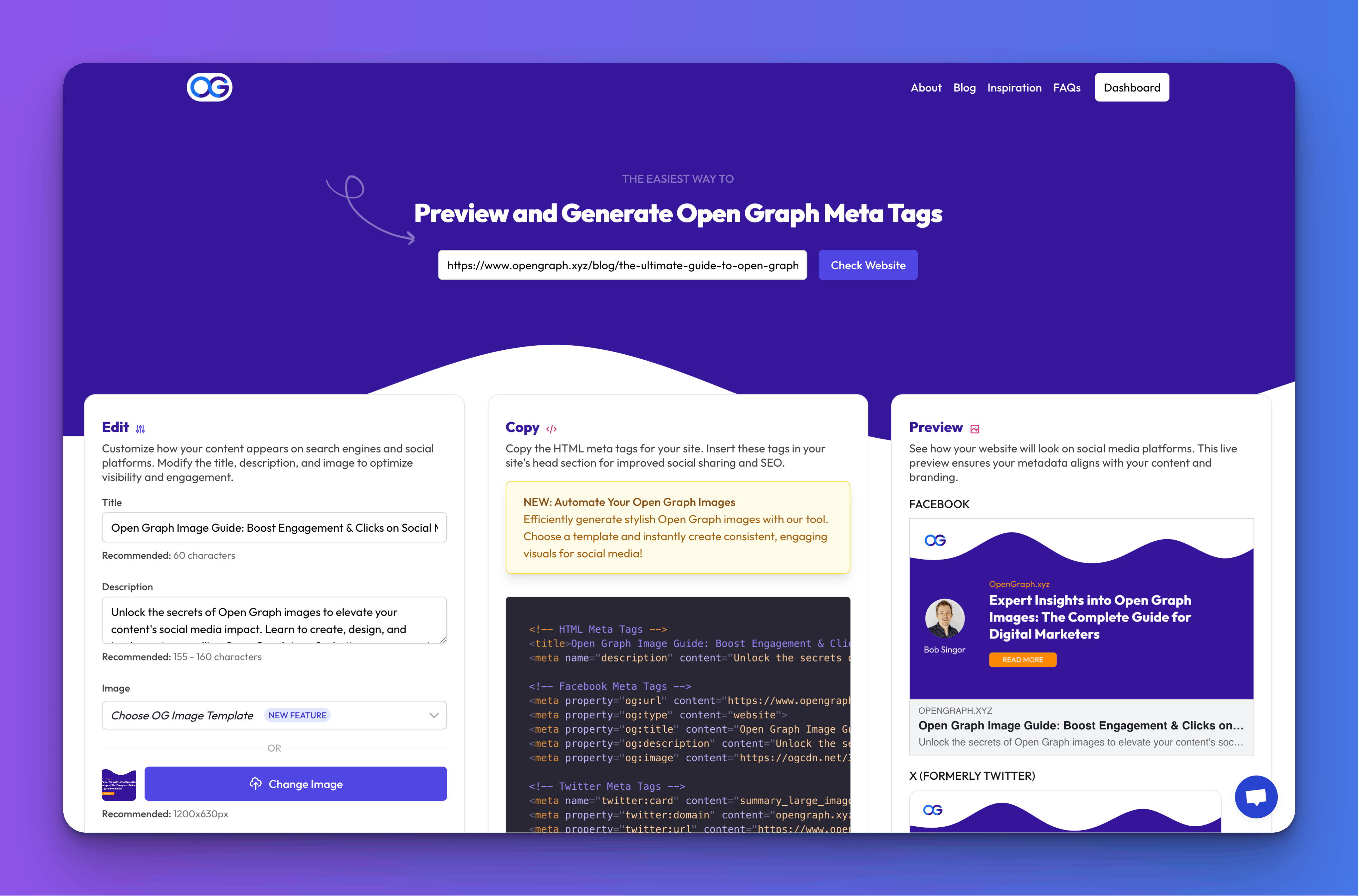
- Using Facebook Sharing Debugger: Facebook's Sharing Debugger is another great tool to test how your content will display. Simply enter the URL of your post, and the Debugger will show you exactly how it will look when shared on Facebook. Visit the Facebook Sharing Debugger.
With OpenGraph.xyz's professional plan, the possibilities for customizing your OG images expand significantly. Not only do you get access to a wider range of premium templates, but you also gain the ability to create your very own branded custom templates.
Getting Started
- Starting Your Trial and Registration: To begin exploring premium features, start your trial on OpenGraph.xyz. This will give you access to advanced template options.
- Generating and Setting Your API Key: Once you've registered and logged into your OpenGraph.xyz dashboard, you can generate an API key. This is crucial for integrating the premium features with your WordPress plugin.
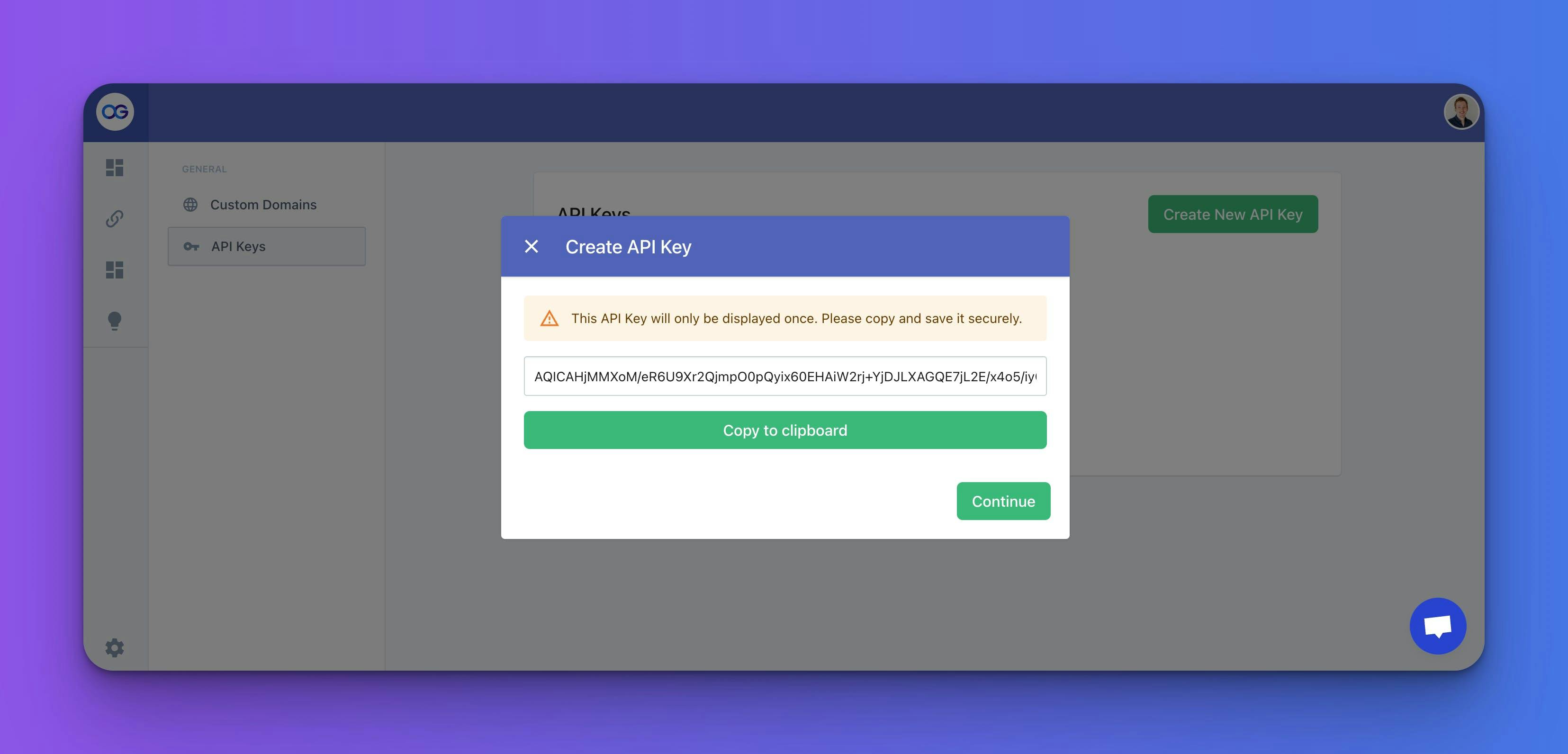
- Accessing Premium Templates: With your API key set in the WordPress plugin, you'll have access to all published templates from OpenGraph.xyz, including the exclusive premium ones.
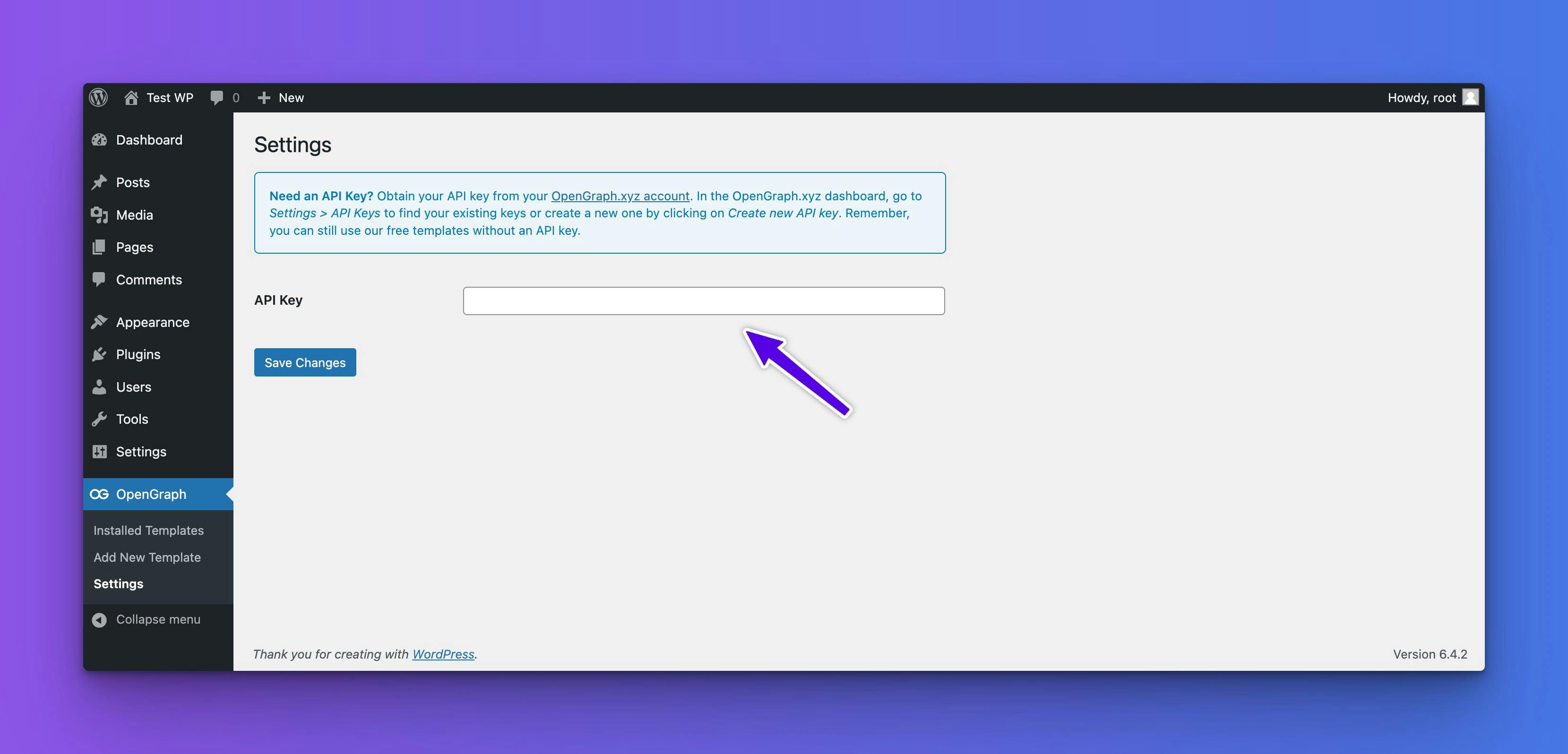
- Designing Custom Templates on OpenGraph.xyz: The real magic happens on the OpenGraph.xyz website, where you can design custom templates. Our intuitive editor allows you to add and remove layers, and link them to dynamic content.
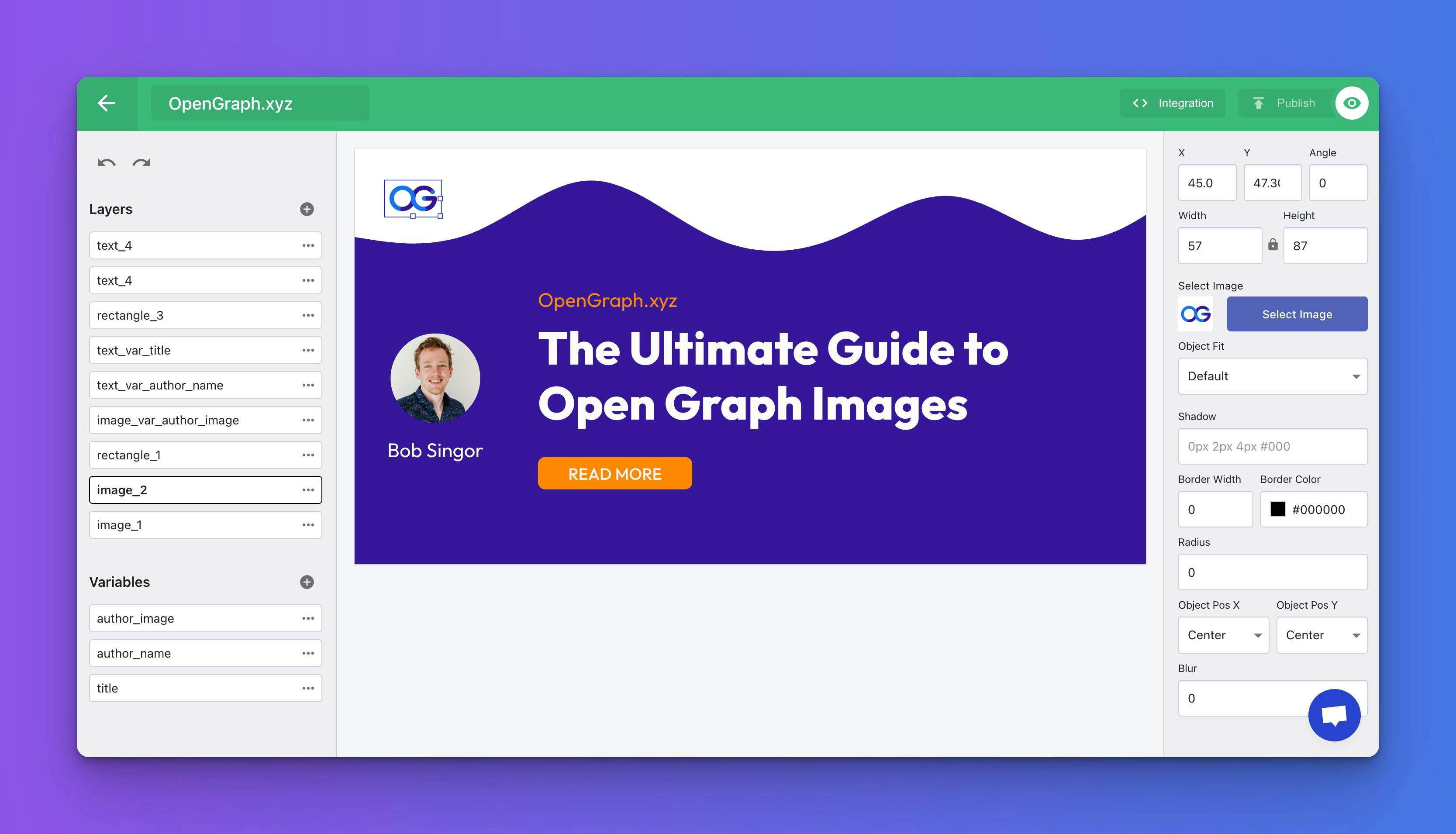
Once you publish your custom templates, they become available within your WordPress plugin, ready to be applied to your content.